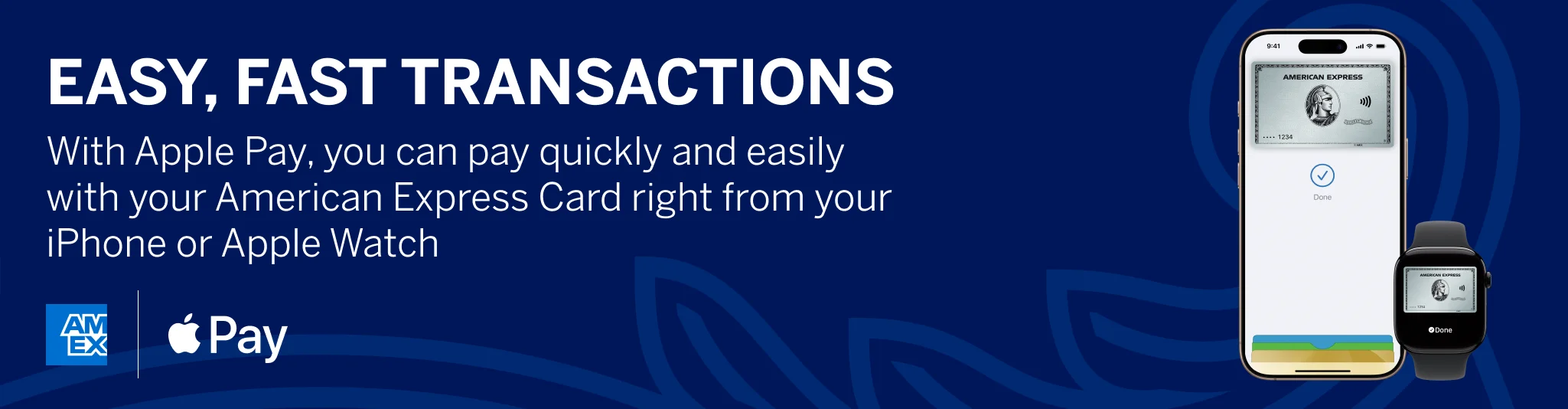
High value purchases
With Apple Pay, you won’t be restricted by the same contactless Card limit.
Worry-free shopping
With four layers of protection, we’ve got your back, every step of the way.
Life should be rewarding
Earn and enjoy the same great rewards when you shop using American Express with Apple Pay.
How to set up Apple Pay

Open the Wallet app on your Apple device and tap the '+' sign to add your American Express Card.
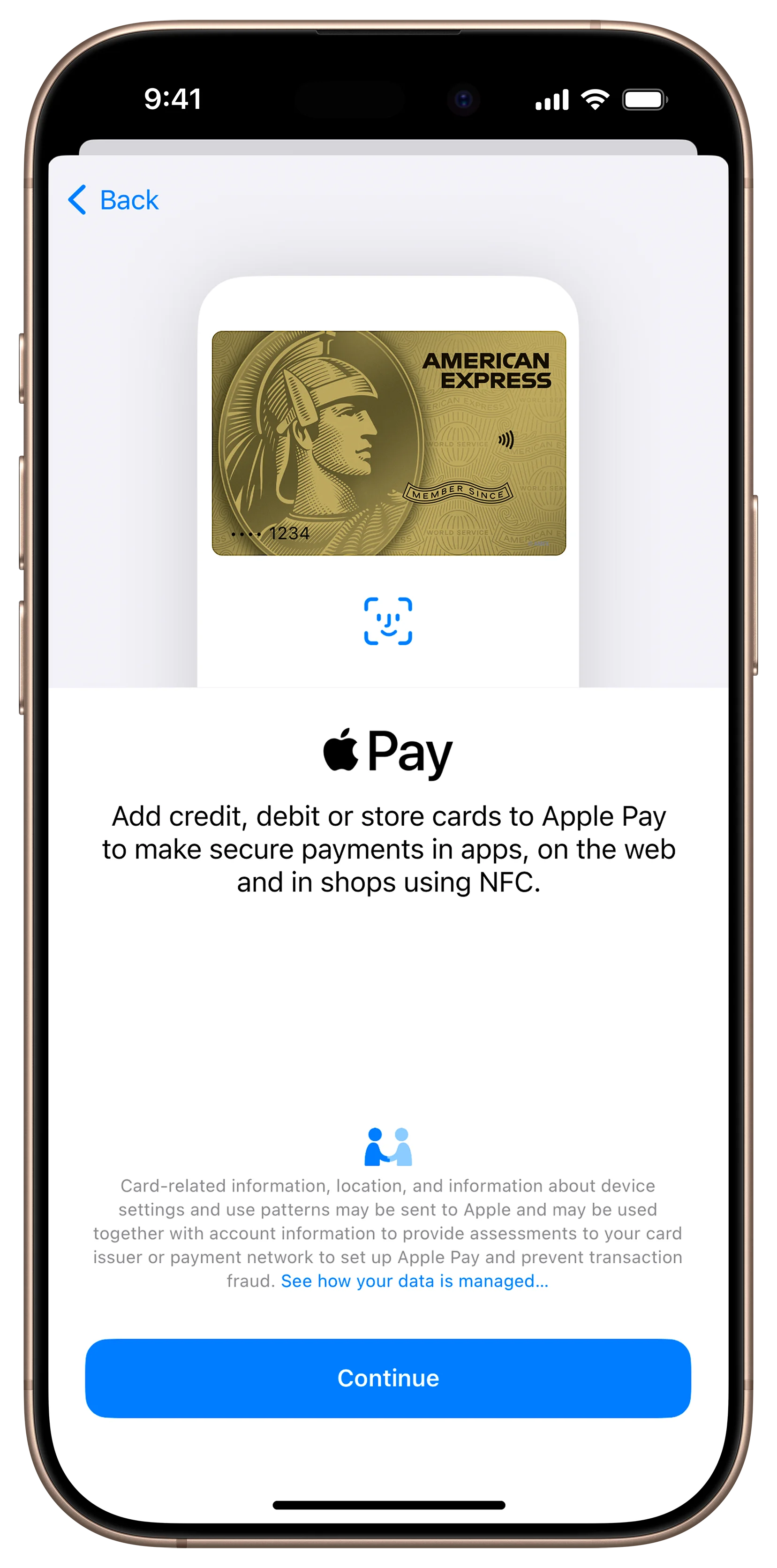
For security purposes, we may ask you to enter a One-Time Password to confirm your identity. Please follow the on-screen instructions.
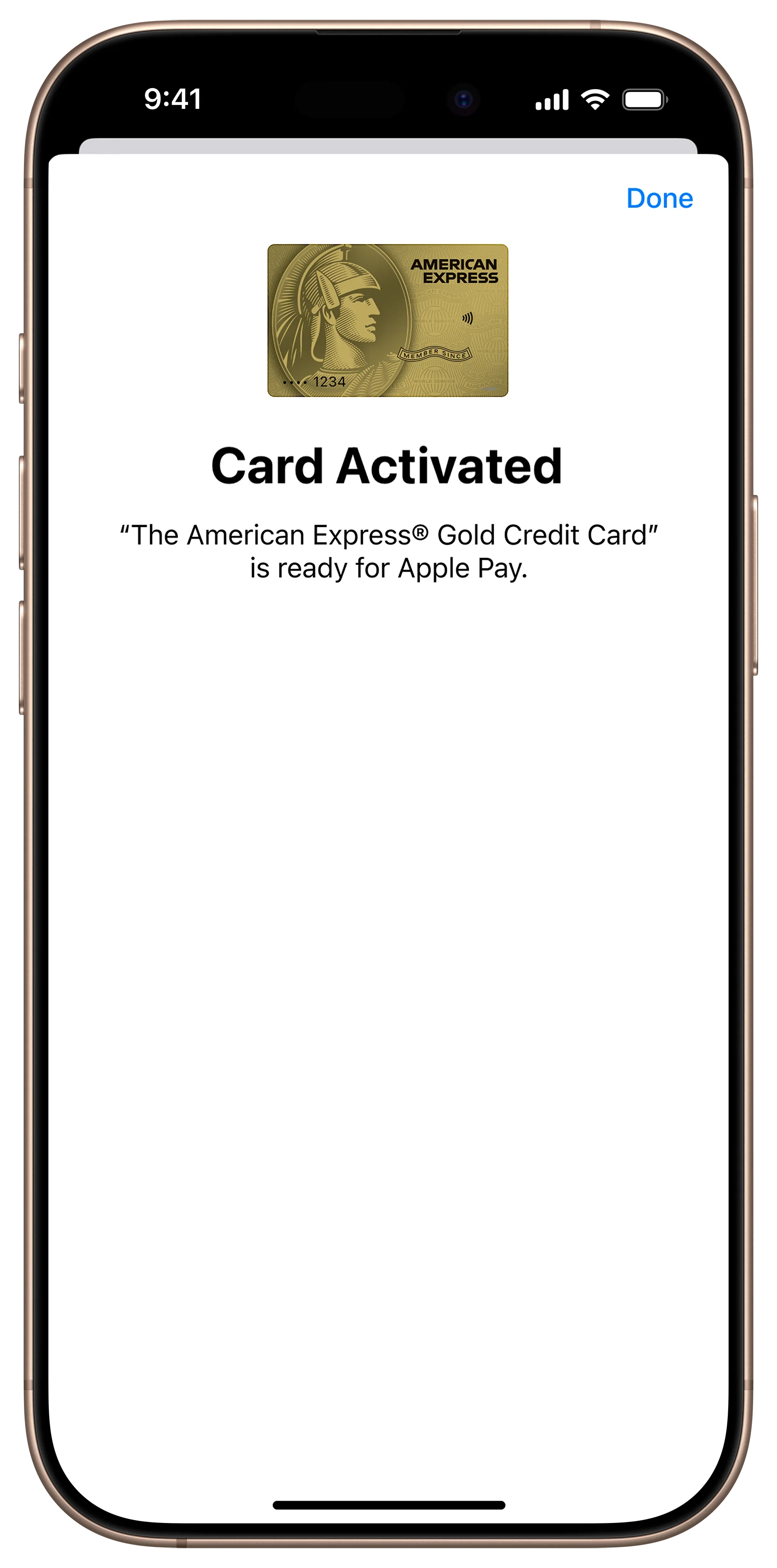
And you're done - it's that simple.
How to use Apple Pay
Choose Apple Pay as your way to pay
At checkout, use your Face ID or your Touch ID.
Continue the payment process on your iPhone or Apple Watch
Frequently Asked Questions
Apple Pay is an easier, faster way to pay through apps and on the web because you no longer have to create an account or fill out lengthy forms. *
To pay in apps and on websites in Safari, on your iPhone and iPad, select your Amex Card on Apple Pay at checkout and complete the payment using Face ID or Touch ID.
To pay on websites in Safari on your Mac, select Apple Pay and complete the payment using your iPhone or Apple Watch. On Mac with Touch ID, pay using Touch ID on the Touch Bar.
Apple Pay is an easier, faster way to pay through apps and on the web because you no longer have to create an account or fill out lengthy forms. *
To pay in apps and on websites in Safari, on your iPhone and iPad, select your Amex Card on Apple Pay at checkout and complete the payment using Face ID or Touch ID.
To pay on websites in Safari on your Mac, select Apple Pay and complete the payment using your iPhone or Apple Watch. On Mac with Touch ID, pay using Touch ID on the Touch Bar.
Apple Pay is a mobile payment and digital wallet service by Apple Inc. that allows users to make payments in person, in iOS apps, and on the web using Safari. It is supported on the iPhone, Apple Watch, iPad, and Mac.
Apple Pay is a mobile payment and digital wallet service by Apple Inc. that allows users to make payments in person, in iOS apps, and on the web using Safari. It is supported on the iPhone, Apple Watch, iPad, and Mac.
You can load your eligible American Express Card to any iPhone 6 or later for in-store and in-app payments. You can also load your Card to an iPad Pro, iPad Air 2, iPad mini-3, and later for in-app and on web payments, and with Mac in Safari with an Apple Pay enabled iPhone 6 or later or Apple Watch. Apple Watch is enabled for in-store payments.
For a list of compatible Apple Pay devices, see https://support.apple.com/en-bh/HT208531
You can load your eligible American Express Card to any iPhone 6 or later for in-store and in-app payments. You can also load your Card to an iPad Pro, iPad Air 2, iPad mini-3, and later for in-app and on web payments, and with Mac in Safari with an Apple Pay enabled iPhone 6 or later or Apple Watch. Apple Watch is enabled for in-store payments.
For a list of compatible Apple Pay devices, see https://support.apple.com/en-bh/HT208531
On your device, open Apple Wallet and tap the “+” sign to add your Card.
On your device, open Apple Wallet and tap the “+” sign to add your Card.
Open the Watch app on your iPhone and add your Card to your Apple Wallet.
Open the Watch app on your iPhone and add your Card to your Apple Wallet.
The Centurion® Card
The Platinum Card®
The American Express® Gold Card
The American Express® Gold Credit Card
The American Express® Card
The American Express® Credit Card
Blue from American Express
The American Express® Corporate Card
The American Express® Company Card
The Centurion® Card
The Platinum Card®
The American Express® Gold Card
The American Express® Gold Credit Card
The American Express® Card
The American Express® Credit Card
Blue from American Express
The American Express® Corporate Card
The American Express® Company Card
Yes, Apple Pay allows a maximum of eight Cards to be loaded into the Wallet. To ensure you’re receiving the many benefits of American Express, make sure your American Express Card is set as your default Card.
Yes, Apple Pay allows a maximum of eight Cards to be loaded into the Wallet. To ensure you’re receiving the many benefits of American Express, make sure your American Express Card is set as your default Card.
Yes, you can add your Card to up to 10 devices. Please note that your Card must be added to each device separately.
Yes, you can add your Card to up to 10 devices. Please note that your Card must be added to each device separately.
To make your American Express Card the default Card, open the Wallet app and tap and hold the Card. Drag it to the front of the stack, and release. You'll receive a notification confirming your new default Card setting. Easy!
To make your American Express Card the default Card, open the Wallet app and tap and hold the Card. Drag it to the front of the stack, and release. You'll receive a notification confirming your new default Card setting. Easy!
You can use Apple Pay to make payments in stores with supported devices wherever American Express contactless payments are accepted. Just look for the contactless and/or Apple Pay symbol at checkout.
You can use Apple Pay to make payments in stores with supported devices wherever American Express contactless payments are accepted. Just look for the contactless and/or Apple Pay symbol at checkout.
To pay in apps and on the web with iPhone and iPad, select Apple Pay as the payment method, then place your finger on Touch ID, or use Face ID. On Mac in Safari, choose Apple Pay, then complete the purchase on your iPhone or Apple Watch.
To pay in apps and on the web with iPhone and iPad, select Apple Pay as the payment method, then place your finger on Touch ID, or use Face ID. On Mac in Safari, choose Apple Pay, then complete the purchase on your iPhone or Apple Watch.
Your Card in Apple Pay is protected by your unique Touch ID using fingerprint technology, Face ID and/or personal 'Passcode' that you use to access your device to help make it as secure as possible. You must use the Touch ID, Face ID, or Passcode for your device to complete a purchase using Apple Pay.
All your payment account information will be encrypted and protected within Apple's secure environment.
Your Card in Apple Pay is protected by your unique Touch ID using fingerprint technology, Face ID and/or personal 'Passcode' that you use to access your device to help make it as secure as possible. You must use the Touch ID, Face ID, or Passcode for your device to complete a purchase using Apple Pay.
All your payment account information will be encrypted and protected within Apple's secure environment.
No, you don't need Bluetooth, Wi-Fi, or cellular data to use Apple Pay in stores. Your device uses Near Field Communications (NFC) to communicate with the terminal.
No, you don't need Bluetooth, Wi-Fi, or cellular data to use Apple Pay in stores. Your device uses Near Field Communications (NFC) to communicate with the terminal.